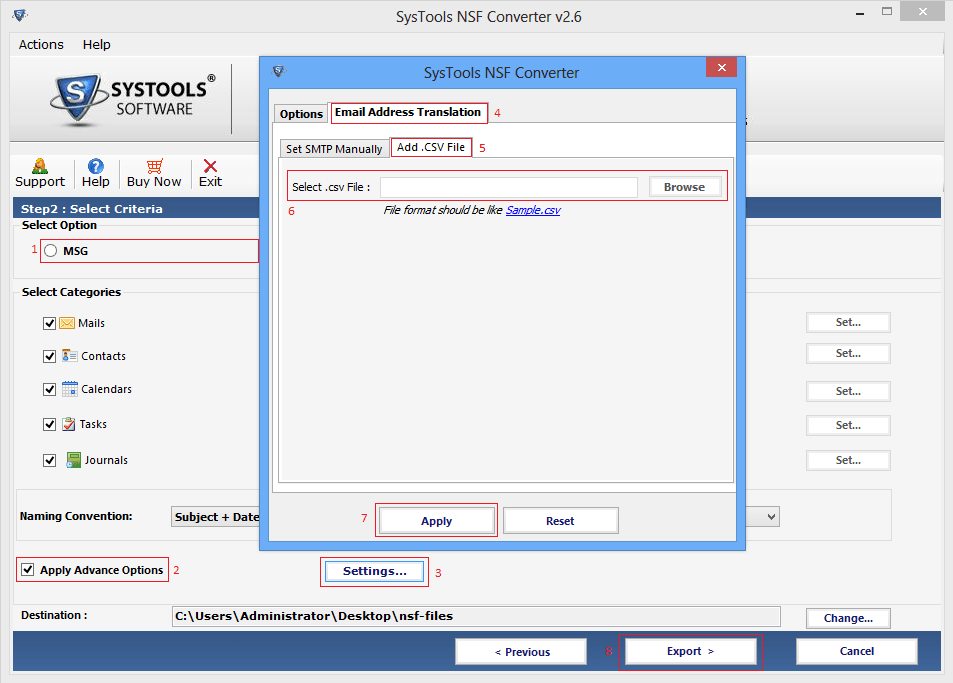You will get to know that here are two options available single file conversion & Bulk file conversion. To convert single file, select the option single file conversion and browse the files which you want to convert then click on Open button.
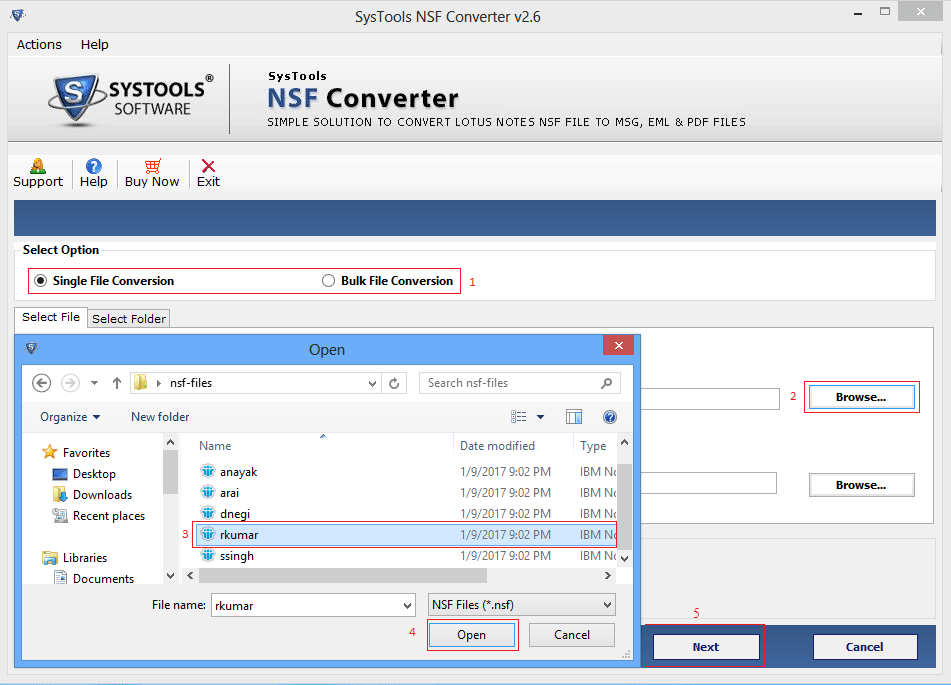
If you want to convert Contacts so you can browse names.nsf file. Click on Next Button.
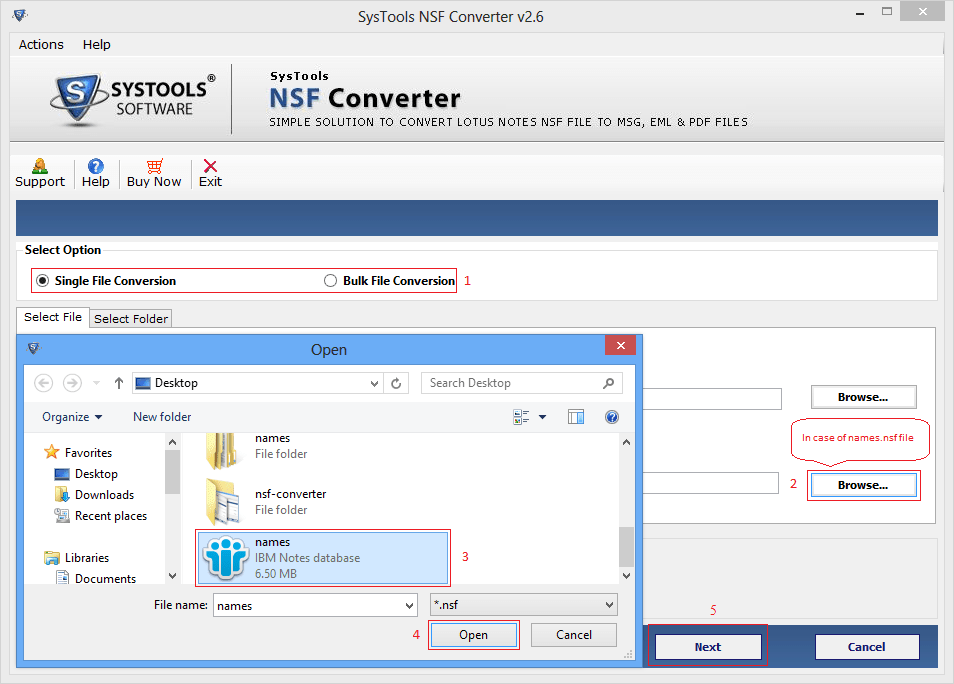
For Bulk conversion select the bulk file conversion option and browse the folder then click Next button
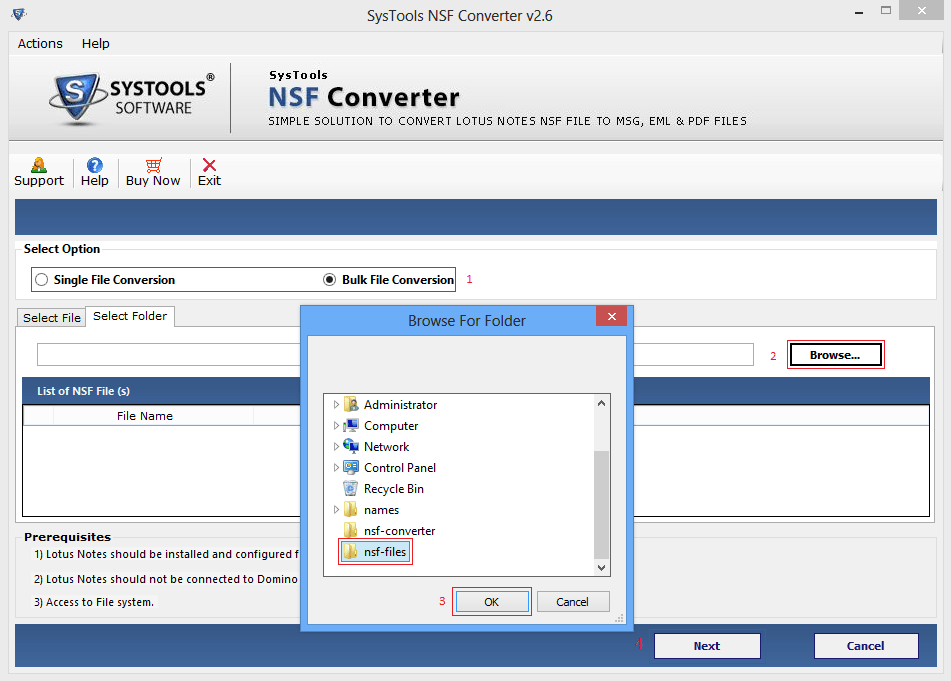
when you select bulk conversion option, you can also choose the number of NSF files you want to export
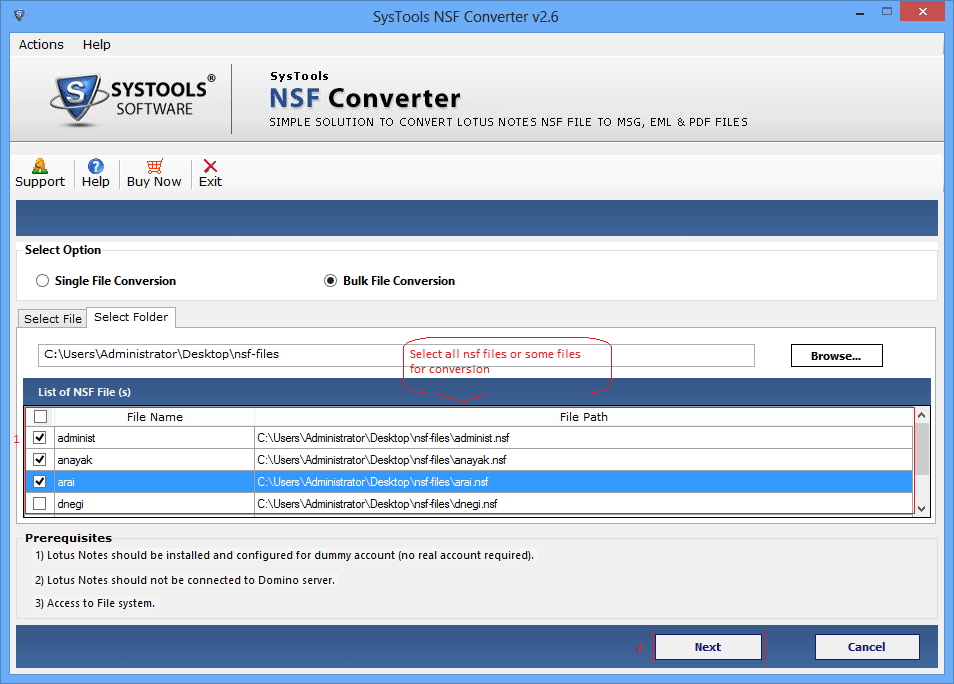
Now you have to select the file format from EML, MSG, PDF. Also apply include data filter while choosing mails from the selective criteria.
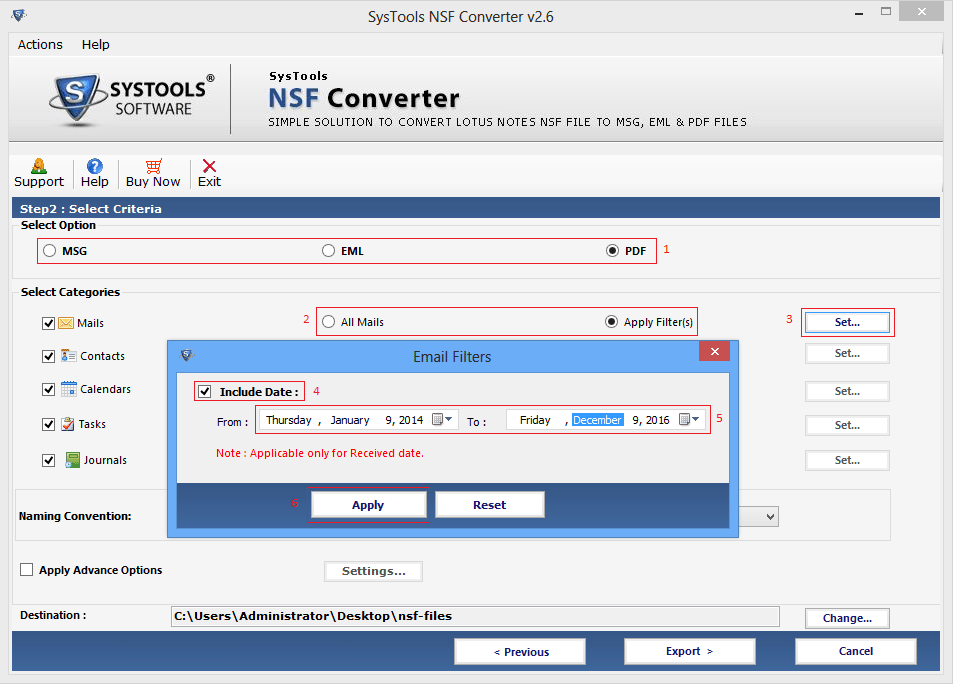
To Exclude duplicate contacts to save the disk space
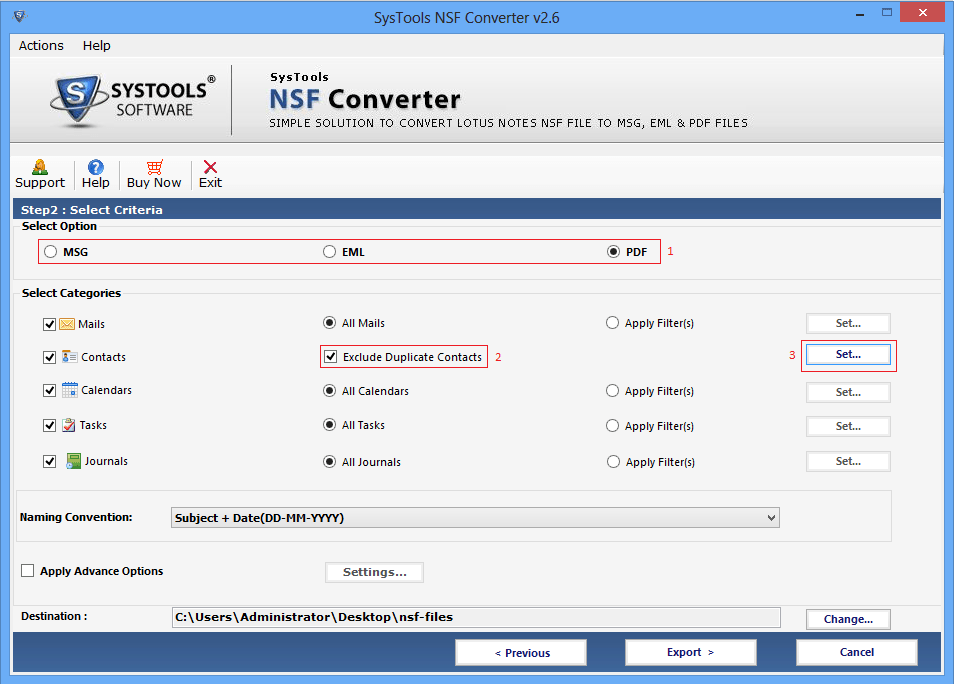
In given below screen there are many properties will be considered to check duplicate contacts. you can also choose categories to filter duplicate contacts fields
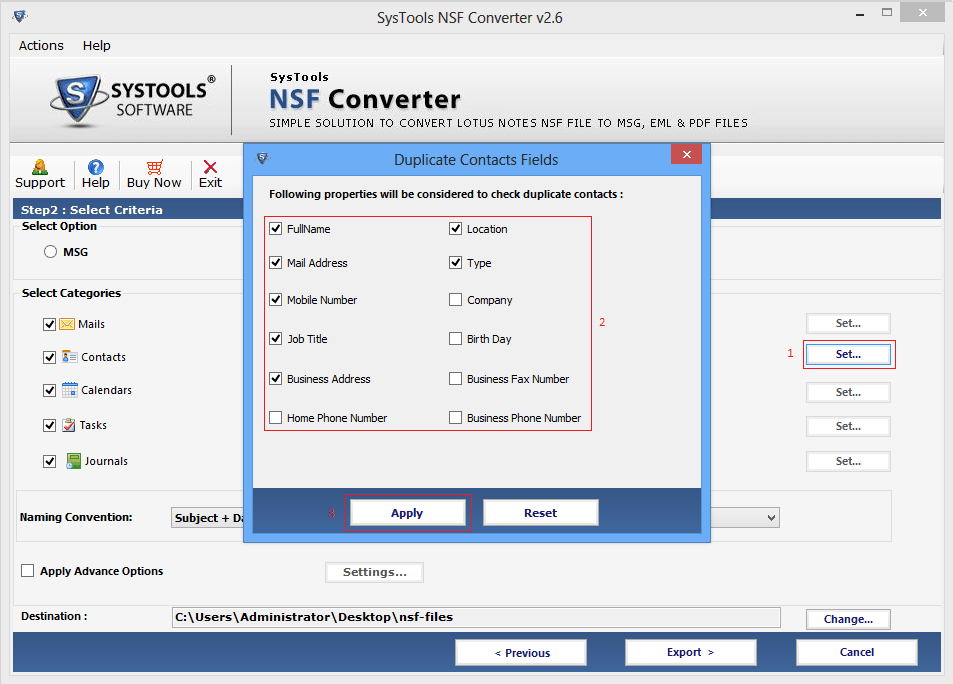
Different filters to apply for different fields i.e. tasks, calenders and journals.
Apply Calender filters in Calenders
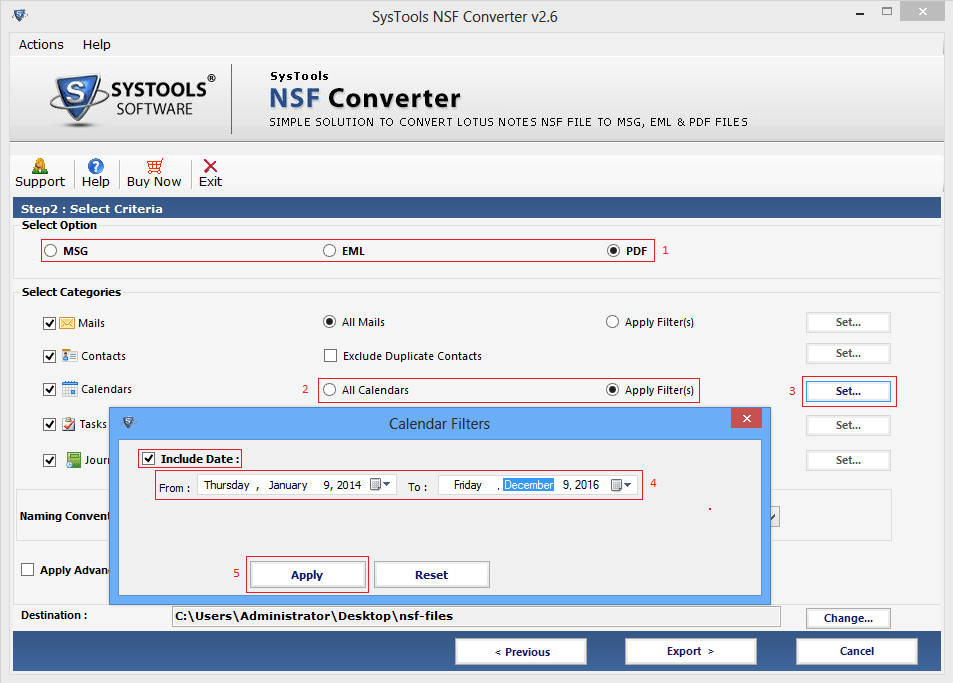
Apply Tasks filters in Tasks
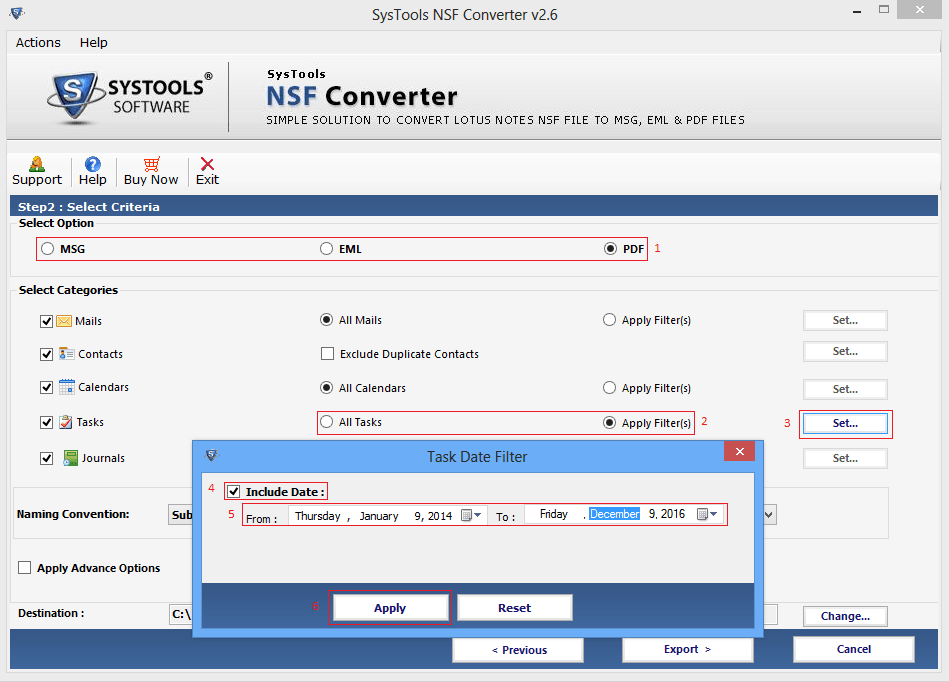
Apply Journals filters in Journals
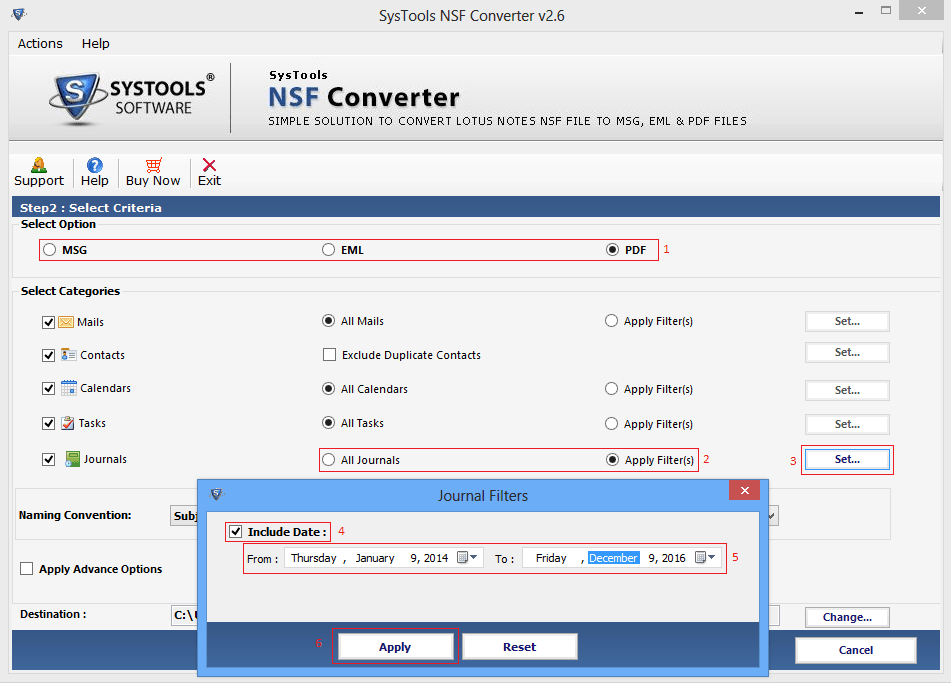
Now go through options and apply HTML formatting, internet header, doc link, all documents and remove encryption.
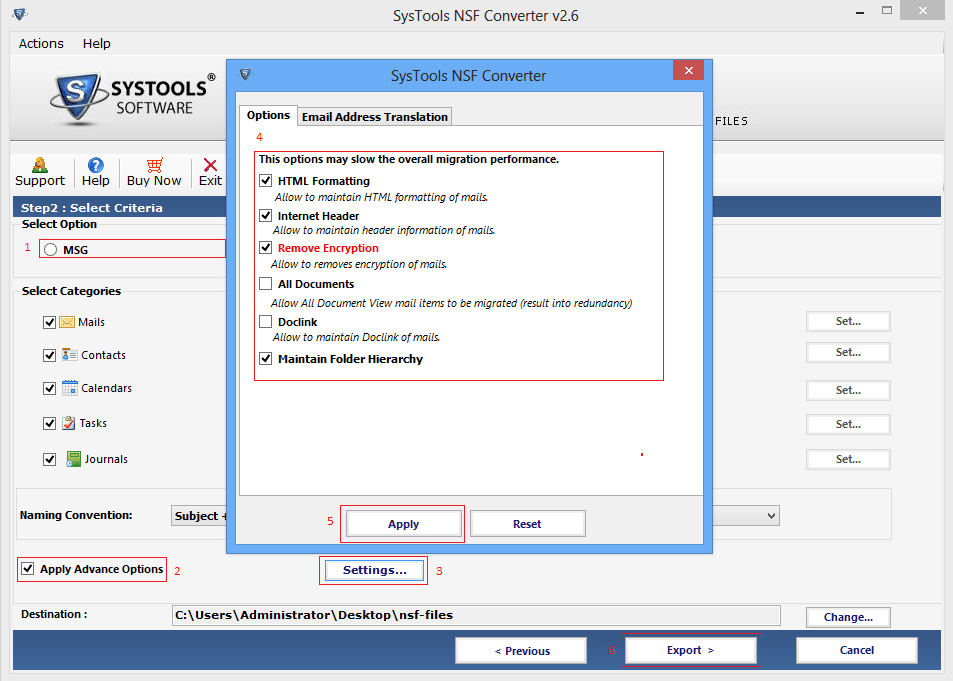
Another option is Email Address Translation in advance setting so user can manually set SMTP
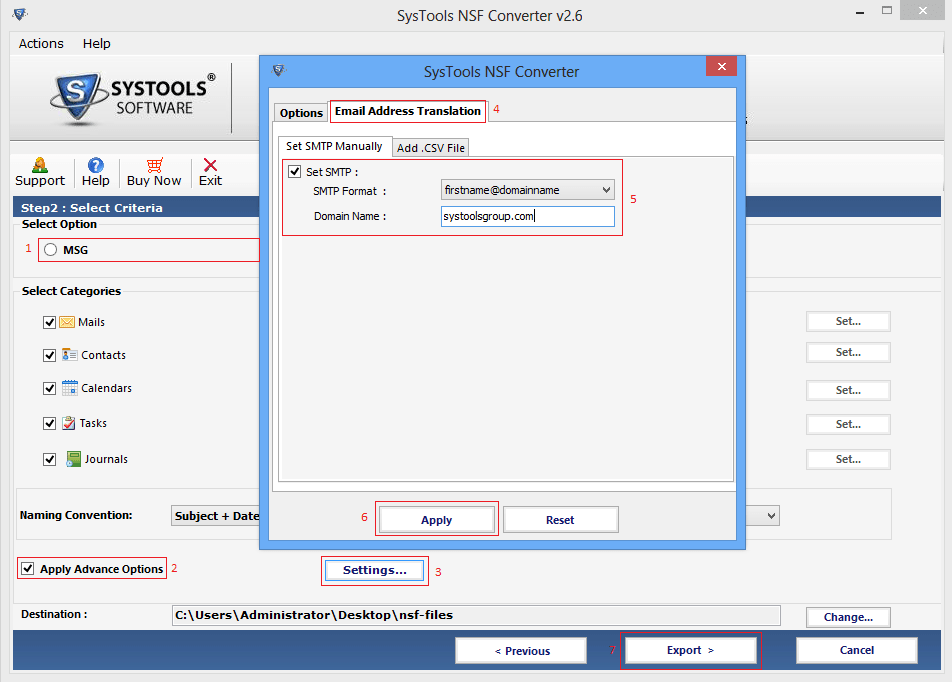
Also add CSV file